Edit residents
Create, edit, move or remove a resident
Table of content
Resident List
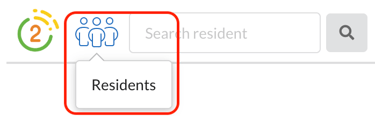
View your residents and their resident records by clicking the resident icon on the top left navigation (next to your logo).
If your resident list is connected to your EHR, then your resident list will be automatically updated.
Our system will update automatically when a new resident moves in, our or transfers apartments.
Create a new Resident
- Click the Residents icon and then click Create New.
- Add their information and select their Room from the drop-down.
- Click Save Resident
If you receive an error that the room is occupied, that means you are trying to move a resident into a room where someone else is currently living.
To correct this, you must remove the old resident from the room before adding the new resident.
Move or transfer a resident
- Find the Resident and click their name.
- Click the "About" tab and scroll to the bottom.

- Click Move Resident

- Select the new Room from the drop down and click Move.

- If you receive this message, "Move blocked". Ensure that the room doesn't have an occupant." this means that there is already someone living in that current room. Go to that room and remove that previous resident so that you can make the appropriate adjustment.

Remove or delete a resident
- Find the Resident and click their name.
- Click the "About" tab and scroll to the bottom.

- Click "Remove Resident". A pop will come up, confirming you want to remove them.

Manage Inactive Residents
If Residents are removed or moved out, their history will remain in Speak2 for up to 90 days. To view these residents, check the “Include Inactive” button.
If this button is not selected, you will only see current, active residents.
For a resident to become inactive, they must be removed either by manually removing them from their Resident record or removed through an integration.
