Ordering Food for Residents
Residents can order food through Alexa, Neighbors App or with Staff.
Table of content
Ordering Methods
Residents can order meals through Alexa or the neighbors app. There is a simple way on Alexa by saying, "Alexa, order breakfast/lunch/dinner." or "Alexa, order food" which will allow a resident to order from a restaurant.
Meal Times
Residents can only order meal times during these specific hours.
-
Breakfast 6:00 AM - 10:00 AM
-
Brunch: 9:00 AM - 1:00 PM
-
Lunch: 10:00 AM - 2:00 PM
-
Dinner: 4:00 PM - 8:00 PM
-
Snack and All Day - 6:00 AM - 11:59 PM
Simple Food Request on Alexa
Straightforward, simple way to order food. It requires staff to fill out more information but works as a great easy way for residents to use, especially in Assisted Living.
- Say, "Alexa, order breakfast" (or order lunch, order dinner)
- Alexa responds by asking for details: "What breakfast items do you want?"
- Resident provides details such as "Oatmeal with fruit and orange juice."
- Alexa responds with, "Your request has been received."
- The order is sent to the Kitchen department.
- Staff can accept the request or convert it to a meal item from the menu.
- The resident is notified with an announcement when a staff member has accepted the request, like all other requests.
The above process assumes that this food request is for delivery.
| Order | Bring | Send |
| Alexa, order breakfast | Alexa, bring breakfast | Alexa, send breakfast |
| Alexa, order lunch | Alexa, bring lunch | Alexa, send lunch |
| Alexa, order dinner | Alexa, bring dinner | Alexa, send dinner |
| Alexa, order coffee | Alexa, bring coffee | Alexa, send coffee |
| Alexa, order tea | Alexa, bring tea | Alexa, send tea |
| Alexa, order a snack | Alexa, bring a snack | Alexa, send a snack |
Dining Order with Alexa
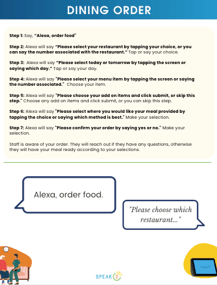
Residents can order from specific restaurants and select their specific meal. This is beneficial to kichten staff as more details can be placed, and residents select from pre-defined meals.
The Dining Order skill requires a specific phrase to start on Alexa.
A resident can then use their voice or touchscreen.
Order a dining meal on Alexa
- Say, “Alexa, order food"
- Alexa will say, “Please select your restaurant by tapping your choice, or you can say the number associated with the restaurant.”
- Tap or say your choice.
- Alexa will say, “Please select today or tomorrow by tapping the screen or saying which day.”
- Tap or say your day.
- Alexa will say, "Please select your menu item by tapping the screen or saying the number associated."
- Choose your item.
- Alexa will say, "Please choose your add on items and click submit, or skip this step."
- Choose any add on items and click submit, or skip this step.
- Alexa will say, "Please select where you would like your meal provided by tapping the choice or saying which method is best."
- Make your selection.
- Alexa will say, "Please confirm your order by saying yes or no."
- Make your selection.
The order is submitted as an order and visible to any staff in the Kitchen department to act on.
For unclear orders, we recommend using the video call feature of Speak2 to get more details from the resident.
Dining Order with the Neighbors app
Residents can order from restaurants or available menu with add-ons, sides and checkout using a standard style cart experience. Residents can order for the current day or pre-order for upcoming meals on any future date.
Dining orders are placed using the "Dining" button. It is assumed that app users have used other common ordering apps, and the experience will be somewhat familiar.
Using the "Dining" button applies to ordering meals for the current day. See the section below to order meals via the Menu calendar for future dates.
Make a dining order on Neighbors app
- Select the Dining button

- Select the restaurant

- Add any menu item using the plus button. Your cart at the bottom of the page will be filled with any items added with the plus button.

- Go to your cart, complete your details, and click "Send"

- View the status of your orders by clicking the Order Status button at the top-center of the app.

Pre Order Dining with the Neighbors app
Residents can order meals or pre-order meals on upcoming dates using the menu calendar.
- Click Menu calendar in the Neighbors app

- Select the date you want to order and then the meal on that date

- The rest of the process is similar to the above Dining ordering process. Add the number of items to the cart, select the cart, finalize the order with notes, and submit.

We provide 3 methods of ordering food. We recommend educating residents based on their comfort with technology and ability to follow the steps of each process.
