Move or assign an Alexa
Move an Alexa to a new room
Move your Alexa (Amazon Echo device) from one room to another.
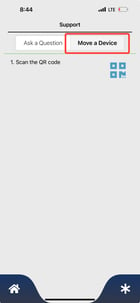
- Open the Speak2 Staff App
- Click the Question Mark top left corner
- Click "Move a Device"
- Scan the QR code
- Select the new room
- Click Submit, and Speak2 will notify you once the device has been moved completely.
Assign a new Alexa
Each Alexa (Echo device) is identified by the device serial number (DSN). We show the last 3 digits on the bottom of the Alexa to quickly identify the Alexa.
If you purchase a new Alexa or reset an Alexa device, you must log with the specific Speak2 email and password, and you must notify Speak2 to register.
You cannot move a device you just registered. You can only move a device once it is added to your community.
Where is this Alexa?
Wondering what room or if this Alexa is even assigned to a room? Try this:
Staff App
- Open the Speak2 Staff app
- Click Question Mark top left corner
- Click Move a Device
- Scan the QR code of the device and the room will display. If no room number, the device is not assigned. Send to support@speak2family.com to assign.
- Move the device to a new room if needed.
Alexa
Say, "Alexa, what room am I in?" and Alexa will tell you the room number.
If you're still not sure, email support@speak2family.com with the 3 digit code or the device serial number (DSN) on the bottom of the device.
