Move an Alexa Device
Move a device from one room to another
Table of content
Move an Alexa to a new room on the Staff app
Move your Alexa (Amazon Echo device) from one room to another.
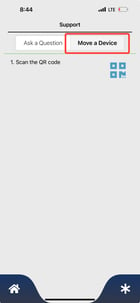
- Open the Speak2 Staff App
- Click the Question Mark top left corner
- Click "Move a Device"
- Scan the QR code
- Select the new room
- Click Submit, and Speak2 will notify you once the device has been moved completely.
Move an Alexa on the Web
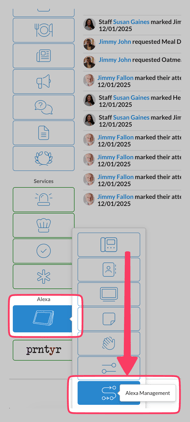
- Click "Alexa Management" from the left hand navigation
- Click "Move" tab
- Search for the DSN or search for the Room of the device
- Select the NEW room for the device

- Click Move.
Keep the device plugged in while it moves!
The table on the right will show you status on Moved devices. The device must be plugged in and online to successfully move.
What room is this Alexa assigned to?
On the Staff App:
- Open the Speak2 Staff app
- Click Question Mark top left corner
- Click Move a Device
- Scan the QR code of the device and the room will display. If no room number, the device is not assigned. Send to support@speak2family.com to assign.
- Move the device to a new room if needed.
On Alexa:
Say, "Alexa, what room am I in?" and Alexa will tell you the room number.
If you're still not sure, email support@speak2family.com with the 3 digit code or the device serial number (DSN) on the bottom of the device.
