Staff Logins
Create staff logins, manage departments or delete staff
Table of content
 Reset a staff password by clicking the Staff icon in the upper right and selecting the staff name.
Reset a staff password by clicking the Staff icon in the upper right and selecting the staff name.
Open their details and click "reset password" and a password link will be sent to their email and cell phone.
Types of staff users
There are 3 types of users. Staff roles can accept requests and can only view community content, Power Users can manage content but cannot edit Configuration and Champions have full access to edit all settings.
- Users cannot update a role above their own level. For example, Power Users cannot make a user a Champion, but they can make a Staff user a Power User.
- Champions can adjust any user's permission level. They are the highest level.
| Role | Features | Examples |
Staff |
Manage requests (accept, schedule, close) on the staff app. View-only for community content such as Menu, Calendar, Community News. |
Care partners, maintenance attendant, transportation |
Power User |
Access to Speak2 dashboard and feed, execute daily operational tasks, use all communications features, create/edit calendars. Access to reports, managing/creating residents, staff, and family contacts. Cannot create new activities or services. View-only to Configuration (Groups, Services, Assets, Kiosk). |
Management, Front Desk, |
Champion*highest level of user |
This user is the primary liaison to Speak2 and is responsible for managing the Speak2 portal. Full operational and configuration access. Can create, edit and delete services/activities. Champion users can view and manage Settings. |
Executive Directors, Activity Directors, and IT specialists |
Champions can view AND edit services and settings. Power Users can only view.
Create Staff Login
- Click the Staff Widget in the top right corner
- Click Create New
- Fill in their information.
- Select the Role of the user.
- Check their departments. Turn on each toggle for the department they are in. These can be changed at any time.
- Click submit.
- Their username and temporary password will be sent their email account. They will need to login at speak2family.com with their username and temporary password.
- After entering their temporary password, they will be prompted to enter a new one.
Usernames require a unique email address and cannot be repeated.
If a username or email already exists, it cannot be recreated. Try adding a number or a different variation.
Staff Departments
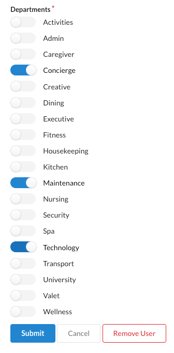
- Departments determine who receives notifications.
- When a department is turned on, the button is green.
- If department "Maintenance" is turned off, then they will not see any maintenance requests.
- Departments can be updated on the home page when you scroll to the bottom and select the Staff name.
- Some users like to be assigned to all departments, such as Executive Directors.
Power Users can view all requests on the Staff app.
To only see your department, keep the toggle "Show all requests" off.
Remove Staff
- Click the Staff icon top right corner
- Search or select the staff member
- Click the profile icon with "Edit" on the right side
- Scroll down and click Remove
If you need to view this removed user, click "View inactive," and you will see all
removed/inactivated staff users.
Click "re-activate" to add them back.
User Name and Email Policies
Our customers' security is a top priority therefore, we have a few policies in place to maintain that.
Maintaining Accountability
We have unique user IDS, so every action within the system is traceable to specific users. This accountability helps us detect unusual activity and act swiftly to protect your data.
Reporting and Audit Integrity
A critical aspect of our system is the ability to report on and trace activity. Some of this activity could be required for an audit. Without unique user IDs and emails, the validity of an audit is compromised. Using generic user IDs and emails means reports do not indicate exactly who did what and when.
Many customers create generic IDs such as care1, care 2, housekeeping 1, housekeeping2. While this is easier to manage with staff, it means if something were to occur that required traceability - who was in the apartment at what time - generic user IDs would make it impossible to determine and validly identify the person.
According to the Porch Group, 89.45% of Americans over the age of 15 use email. Ninety percent of users aged 15 to 24 use email, as do 93.6% of those aged 25 to 44. At age 45 to 64, usage drops back to 90% (still by far the vast majority of U.S. adults), and at over 65, the email use rate is 84.1%
It is highly unlikely that your staff do have an email address or the ability to obtain one. For your own benefit, especially related to audits, we recommend using unique emails for staff access to your system.
Comply with Security Standards
Many regulatory frameworks, such as GDPR and HIPAA, mandate strong authentication protocols. Unique user IDs and secure passwords help us comply with these regulations, ensuring your information is handled with care.
Preventing Unauthorized Access
In the digital landscape, cyber threats such as phishing and brute force attacks are prevalent and constant. By using a unique ID, we greatly reduce the risk of malicious actors gaining access to your sensitive data.
Recommended Passwords Tips
To enhance security, we recommend:
- Use at least 12 characters, including a mix of letters, numbers, and symbols.
- Avoid common words or easily guessable information like names or dates.
- Using a password manager to generate and store complex passwords securely.
Your cooperation with these measures plays a crucial role in keeping your data and our systems safe. If you have any questions or need assistance with account setup, please don’t hesitate to contact our support team.
Password FAQs
- What is the difference between Power User and Staff role?
Powers Users have more access than Staff users. They can assign tasks, see more across the community and configure content and roles for others. Staff can accept/manage requests on the staff app and are usually mobile on the Staff app. - Why can't I use this username?
Usernames can't be repeated across the Speak2 system. If a username already exists, a pop up will show at the bottom of the screen alerting you. - I forgot my password. Can I reset it?
Yes, on the web, click "Forget Password," and we'll email you a one-time code to reset your password. It will be sent to the email associated with your username. - I have biometrics on my Android phone. How do I turn this off?
This isn't a Speak2 setting, so you can update in your settings. Check out here: https://support.google.com/googleplay/thread/280263534/i-don-t-want-to-use-biometrics-how-to-switch-it-off?hl=en
