Add a new Alexa device
Register new Alexa devices in the Staff web.
Table of content
Resetting/Registering an Echo device
Use the Speak2 web to register or move devices. You must use your community's specific WiFi information and the setup@speak2software.com login. To add a new device, follow these steps:
- Register your device
- Add your device on the web
- Assign by selecting your room on the web
1. Register Your Echo Show
Register your Echo Show or Echo Dot with setup@speak2software.com email and password. Email support@speak2family.com if you need the password.
| Echo Show | Download instructions |
| Echo Dot | Download instructions |
Print labels for your devices - see steps here.
2. Add your Device on the Staff Web
- Log in to the Speak2 web and click "Alexa Management" on the left hand navigation
- Click "Add"
- Enter the DSN of the device. Check for typos!
3. Select your Room and Assign
- Select the room from the dropdown
- Keep the device plugged in and refresh the page in 15 minutes.
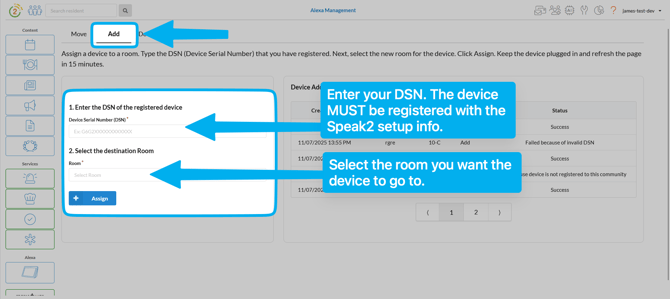
Don't add your phone number, address or set a voice profile. Skip all of these settings.
Setting up Alexa FAQs
- I'm setting up an Alexa Dot, but it won't connect to the app. Why?
If an Echo Dot does not connect on the Alexa app, the device is most likely bricked (broken). We suggest to power cycle (unplug and replug the device) and check to make sure your Alexa app is on the latest version. If this does not work, try another device. - What email and password do I use to login on the Alexa?
Use the specific Speak2 email and password. You must use this to register the device. Email support@speak2family.com if you need the login information. - How do I reset an Echo Show?
Speak2 must deregister the device on the backend. If you wish to release a device from your community, it will no longer function as a community managed device and must be set up with another account. Email support@speak2family.com if you want to deregister a device. - How do I print a label?
Follow the steps here.
