Corporate and universal services
Sync prebuilt services for Activities, Maintenance and more
Table of content
Corporate Services
Add a company-shared service to your personal service library. Click Services > "Corporate Services". You'll have to update the asset for your community.
Add a Corporate Service to your community service library.
- Select Services from the top right menu.
- Select Corporate Services
- To adopt this service into your community library, click "Sync to this Community"

- This service will now be displayed in your Community Services library.
- Update the Asset/Location field and click Submit.
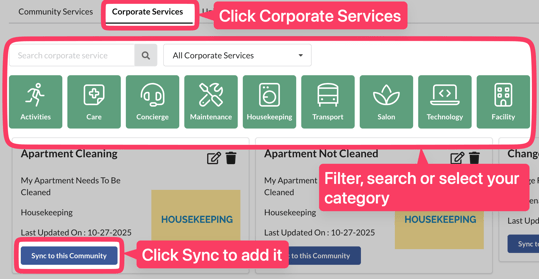
Corporate services are company-approved or created. These are great templates to use and update for your community's needs.
Universal Services
Add a preconfigured service from Speak2's universal library. They are common services across many categories. To add on, go to Services and click the "Universal Services" tab.
Add a Universal Service
- Click the Wrench icon (Config button) on the top right menu.
- Select Services
- Select Universal Services
- To adopt this service into your community library, click "Sync to this Community"
- This service will now be displayed in your Community Services library.
- YOU MUST update the Asset/Location field and click Submit.
You can change any settings once the service is added to your community library. Be sure to update the Asset/Location field, as this must be one of your local assets/locations. Update any other fields to suit your needs.
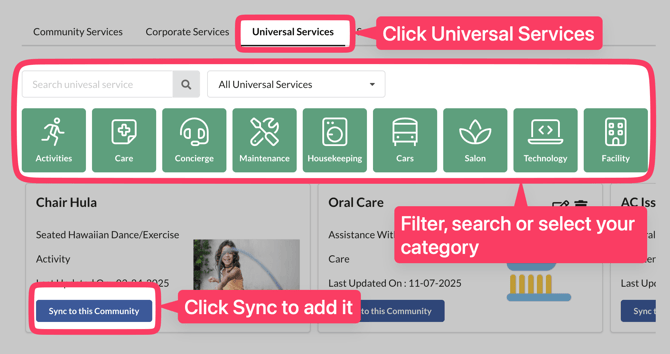
Create a Corporate or Universal service
Share your services with other Speak2 users or other users in your organization.
- Go to the service you want to share
- Click the Share button
- The default is Universal.
- Click the toggle to make the service a Corporate service. It will turn blue.

Turn the toggle on (blue)to make the service a Corporate only service.
If you do not turn on the toggle, it will be a universal service available across Speak2 for others to use.
