Create Alexa signage on Prntyr
Design custom slides for Alexa or TV screens
Table of content
Create custom, flexible signage on Alexa. The below is specifically for Alexa sized screens, not TV.
Create Alexa signage from a template
- Click Prntyr on the left hand navigation
- It will bring a new webpage. If not automatically logged in, log in with your Speak2 staff information.
- Click the "Alexa Slides" button (it will turn maroon)
- Scroll and select which design you'd like to use. Click the photo to open it.
- Make edits as you like. You can save the template for yourself, or share it with your organization.
- To send this to Alexa devices, go to the top right corner, click Share > Create Alexa Slide. Select your recipients and date/time and click Submit.
Slides can take up to 15 minutes to show on a device. Please be patient!
Create Alexa signage with an image
If you have an image from Canva or another design tool, you can upload it as a background image.
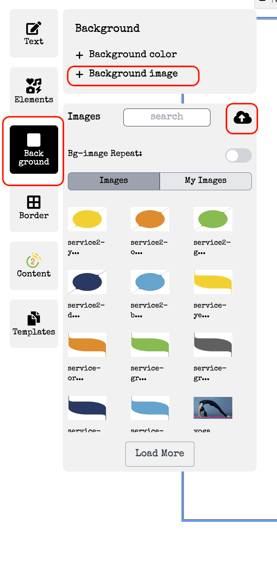
- Click Prntyr on the left hand navigation
- Click "Slides" on the top navigation
- Confirm you have the correct signage size (Echo Show 8 or Echo Show 15)
- Select "Background" and then "Background Image" and select the image.
- Change the transparency under "Background color" as you'd like and then click "Share" on the top right corner of your screen.
