Community Kiosk
Residents, staff or visitors can check in and check out of a community.
Table of content
There are 2 different ways to sign in and sign out.
- Kiosk with questions
- Simple sign in with no questions
- Sign out is always the same process
| Staff Kiosk Overview | Kiosk Sign in | Kiosk Sign out | Simple Sign in |
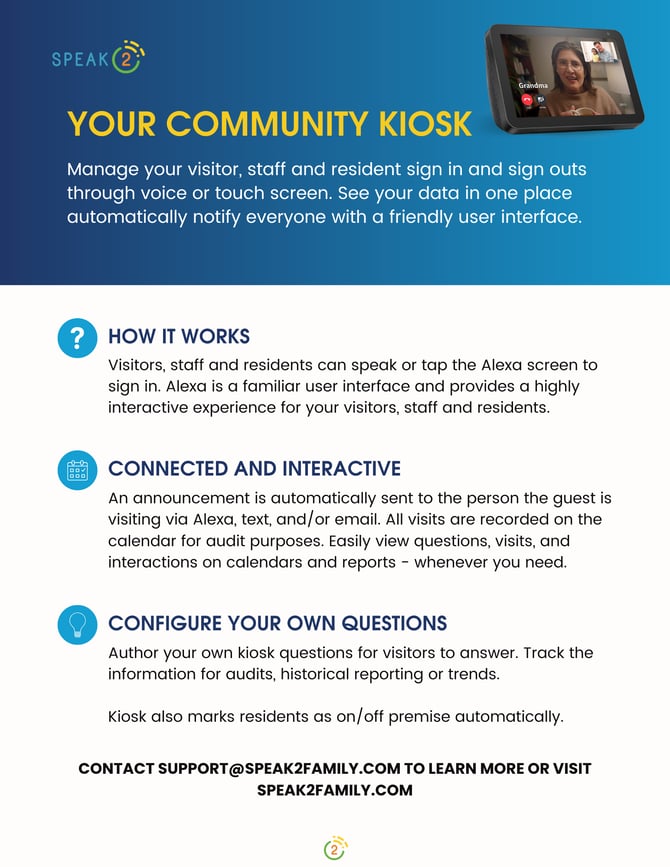 |
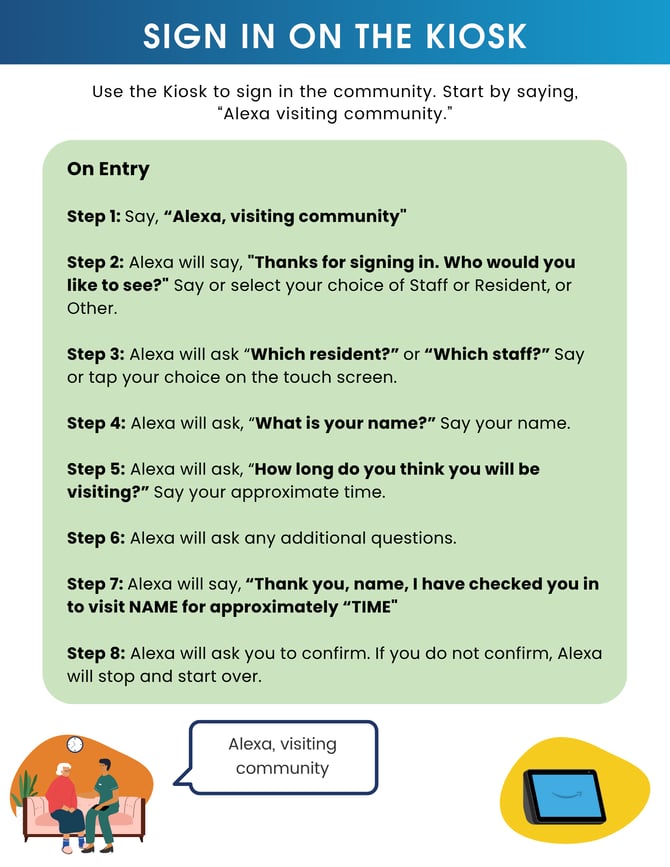 |
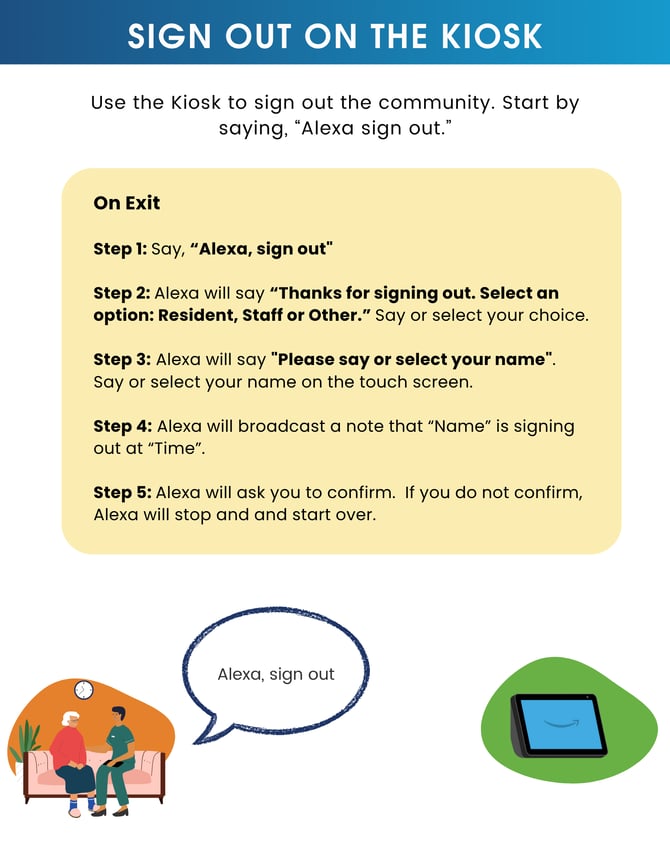 |
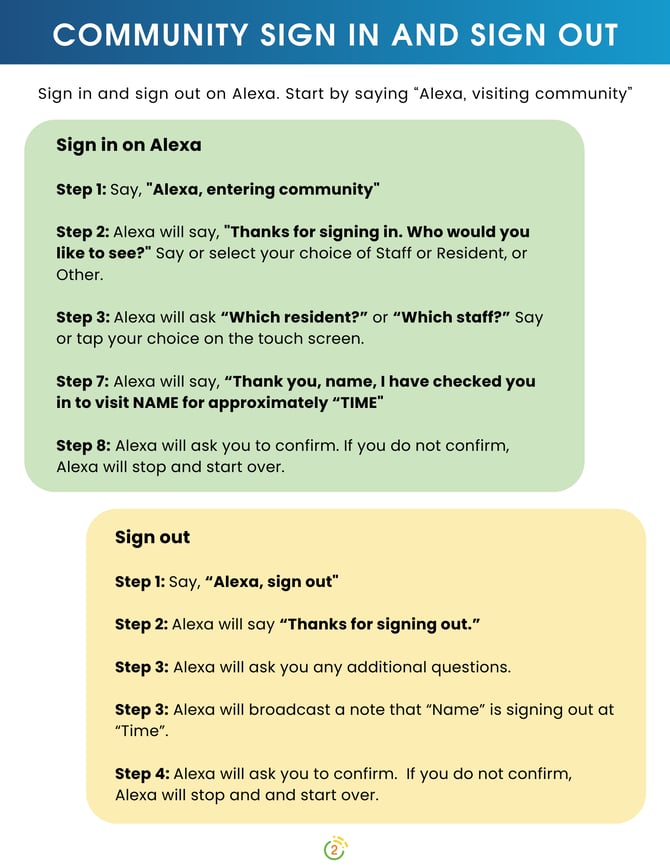 |
| Download Staff Overview | Download Kiosk Sign in | Download Kiosk Sign out | Download Simple Sign in |
Create your Kiosk Questions
Check people in and out of your community. The kiosk can ask up to 5 questions. Three questions are free-form, and two questions are yes/no questions.
- Click "Kiosk" under the Wrench icon in the top right corner.
- Add your questions. Turn the toggle on/off if you want to present this question.
- Hit submit.

Sign in on the Kiosk
- Say “Alexa, visiting community”
- Alexa will say, "Thanks for signing in. Who would you like to see?"
- Select an option of "Resident, Staff or other."
- Say your choice or select on screen.
- Alexa will say, "Which resident" or “Which Staff” based on your choice.
- If you chose Resident or Staff, select the name of the person by tapping on the screen.
- Alexa will ask “What is your name?”
- Say your name.
- Alexa will ask “How long do you think you’ll be visiting?”
- Share your answer.
- Any additional questions will be asked.
- Alexa will say “Thank you, name, I have checked you in to visit NAME for approximately “TIME"
- Alexa will ask you to confirm. If you do not confirm, Alexa will stop and start over.
- This is added to Notepad and the resident or staff calendar if selected during the process.
If a resident was marked as off premise, they will now be marked as on premise.
View Kiosk Responses
All responses are added to the community feed, Notepad and in each Resident record.
- Click Notepad (*) on the left hand navigation.
- Click Reports > Resident Interactions
|
Kiosk Alexa Voice Tutorial |
Kiosk Alexa Touchscreen Tutorial |
|
|
|
Simple Kiosk Sign In/Out
To sign in and sign out with no questions, use "Alexa, entering community"
Signing In
- Say “Alexa, entering community”
- Alexa will say "Thanks for signing in, you can say or select an option, resident, staff or other."
- Say or select a name on screen.
- Alexa will say "Please say or select your name".
- If you choose Resident or Staff, you will be presented a list of names that you can choose by tapping on the screen.
- Say or select a name.
- Alexa broadcasts that it is making note of “name” signing in at “time”.
- You will be asked to confirm. If you do not confirm Alexa will stop and and you can start over.
- This is added to Notepad and the resident or staff calendar if selected during the process.
If a resident was marked as off premise, they will now be marked as on premise.
Signing Out
- Say “Alexa, sign out”
- Alexa will say "Thanks for singing out, you can select an option, resident, staff or other."
- Say or select a name on screen.
- Alexa will say "Please say or select your name". If you chose Resident or Staff, you will be presented a list of names that you can choose by tapping on the screen.
- Say or select a name.
- Alexa broadcasts that it is noting “name” signing out at “time”.
- You will be asked to confirm. If you do not confirm Alexa will stop and and you can start over.
- This is added to Notepad and the resident or staff calendar if selected during the process.
If a resident was marked as on premise, they will now be marked as off premise.
