Speak2 Call
Live video or audio call residents from the staff app or web
Table of content
Residents and staff can make video or audio calls from the staff app and web to a resident's Alexa. This is also available for families to call from the Community app to their loved one's Alexa.
Calls require a strong network signal. If calls do not successfully execute, please check the strength of your WiFi/cell signal.
How do residents make a video call?
- Residents can call any staff or contact by saying "Alexa, call name."
- If the staff is logged into the Speak2 web or app, they will get the call from the resident and can answer.
For residents: Speak2 Call cheat sheet
Receiving calls from a resident's Alexa
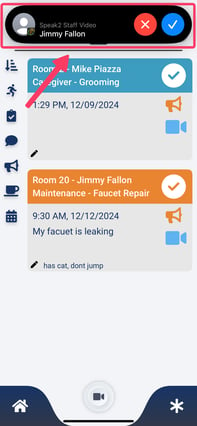
Receiving calls on the web
- You must be logged into the web.
- Residents will call you by your profile name.
- Calls on the web will ring, and you will press the green answer button to start the call.
Receiving calls on the app
- You must be logged into the app.
- Staff app calls will have a unique ringing interface (left image).
- The sounds will be the default ringtone on your phone.
Your phone will ring whether the Speak2 Staff app is open or closed as long as you are logged into the app. The only way to become unavailable is to log out of the web/app.
Call a resident Alexa device from the web
Call a resident from your web browser when logged in. While on the call, you will view the Resident's calendar, outstanding orders, other details and can place a new order for them.
- Scroll down on the home page to the Live Call section

- Select the Resident you'd like to call or select a previously made call to connect with that resident.

- If your browser asks you to use your camera or microphone, click Allow on every visit. The Alexa device will not see or hear you if this is not on.

- The video call will start by pressing the green button or close the call/camera by pressing the red button.

The Call Command Center view
Live video conversation with any resident at any time. Place an order/request, take notes, set an appointment, update resident notes, and change status.
- Expand the view during or before a call: Click the upper right corner icon to see relevant resident information.

- In this view, you can see all of the resident record details:

- On/Off Premise
- Social Opt In/Out Status
- Resident Notes (shared across all apps)
- Resident Calendar (toggle to your calendar)
- Resident Orders/Place an Order
- Resident Call History
- Call Notes
For staff: Call Command Center cheat sheet.
Call a resident Alexa device from the Staff app
Press the video icon to call a resident's Alexa whether you're on the go, need to save time, or give the resident comfort while you are on your way.
- In the staff app, in the bottom, middle, there is a video icon in a circle.

- A directory of residents will appear. Tap the video icon for any resident to make a video call.

- Another way to make a call is when a request is made. In the request care, there is a video icon. Tapping that icon will call the resident who made the request.

How do I get Speak2 Call?
Reach out to your community liaison and ask! It requires training.
Speak2 Call only works with Speak2 Alexa devices and Speak2 apps. Alexa cannot call FaceTime or external Alexa devices owned by consumers.
